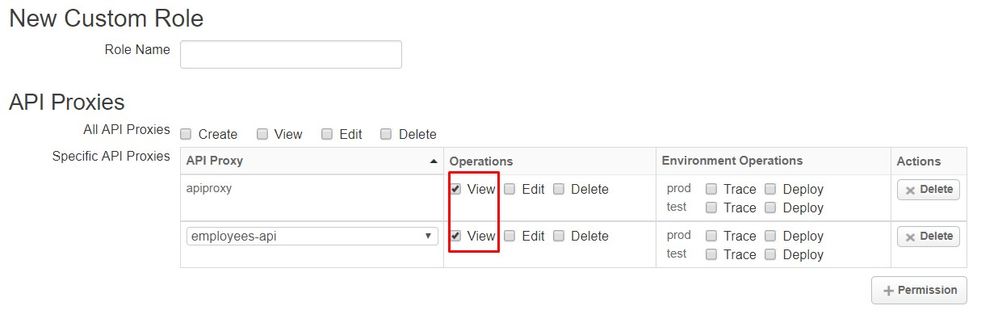- Google Cloud
- Cloud Forums
- Apigee
- Edge: Proxy access restriction by user/s
- Subscribe to RSS Feed
- Mark Topic as New
- Mark Topic as Read
- Float this Topic for Current User
- Bookmark
- Subscribe
- Mute
- Printer Friendly Page
- Mark as New
- Bookmark
- Subscribe
- Mute
- Subscribe to RSS Feed
- Permalink
- Report Inappropriate Content
- Mark as New
- Bookmark
- Subscribe
- Mute
- Subscribe to RSS Feed
- Permalink
- Report Inappropriate Content
Hi All,
I have a question in regards how Edge to works when you have multiple teams using a single Edge instance.
I am interested in how to load proxies in SaaS model, based on their group or permission, without having to load all the proxies used within the organisation. And example of this would be. If I have Proxies, A, B, C, D, and E. I only want to be able to load A and B to user User-1, and hide the rest C and D.
I assume this would be done fairly easily in a on Private Cloud solution, where you install a specific instance for a given group and so on, but this would require licence on all different server, and if you have limited budget might not be the optimal option.
Please let me know how to do this.
Thanks
Jared
- Labels:
-
API Runtime
- Mark as New
- Bookmark
- Subscribe
- Mute
- Subscribe to RSS Feed
- Permalink
- Report Inappropriate Content
- Mark as New
- Bookmark
- Subscribe
- Mute
- Subscribe to RSS Feed
- Permalink
- Report Inappropriate Content
Hi @Jared, I think we can make use of Custom Roles here. An admin can create custom roles & assign them to users. Maybe we can use the View option here. Please give it a try.
Or do you mean, loading(showing) proxies on edge ui (api proxies page)?
I'm not sure if it can be done.
- Mark as New
- Bookmark
- Subscribe
- Mute
- Subscribe to RSS Feed
- Permalink
- Report Inappropriate Content
- Mark as New
- Bookmark
- Subscribe
- Mute
- Subscribe to RSS Feed
- Permalink
- Report Inappropriate Content
Yes, I mean showing, proxies on edge page, so that A and B only will be able to see it.
I understand you can create custom roles & assigns, and assign it to user and based on a role user can perform certain actions e.g. tracing. What I mean is show proxies, based on who is logged-in ion api proxies page.
Thanks
- Mark as New
- Bookmark
- Subscribe
- Mute
- Subscribe to RSS Feed
- Permalink
- Report Inappropriate Content
- Mark as New
- Bookmark
- Subscribe
- Mute
- Subscribe to RSS Feed
- Permalink
- Report Inappropriate Content
You can do this with custom roles, and this is covered in our Coursera training - Course 1 Module 2 - RBAC.
The key to remember is that when a user is in a custom role (e.g. by project or business area), API proxies created by users in that role are only visible to other users in that role (except of course OrgAdmins which can see everything).
It's pretty easy to try it:
- Create a role for say Project1 and Project2.
- Then create and assign users to each of those roles (hint: create new users following the '+' pattern username+p1@gmail.com, username+p2.gmail.com to test).
- Log in as usrname+p1@gmail.com and create a few proxies.
- Log in as usrname+p2@gmail.com and create a few more proxies.
Observe what proxies each user can see.
Observe what each of the custom roles look like (you should see specific proxies in each role).
NOTE: this works for newly created proxies (and other artifacts) by users in that role. You can add other proxies that have been previously created, once you see how it works.
Hope that helps and let us know how you make out.
-
Analytics
497 -
API Hub
75 -
API Runtime
11,664 -
API Security
176 -
Apigee General
3,037 -
Apigee X
1,280 -
Developer Portal
1,909 -
Drupal Portal
43 -
Hybrid
462 -
Integrated Developer Portal
88 -
Integration
309 -
PAYG
13 -
Private Cloud Deployment
1,068 -
User Interface
76
| User | Count |
|---|---|
| 1 | |
| 1 | |
| 1 | |
| 1 | |
| 1 |

 Twitter
Twitter