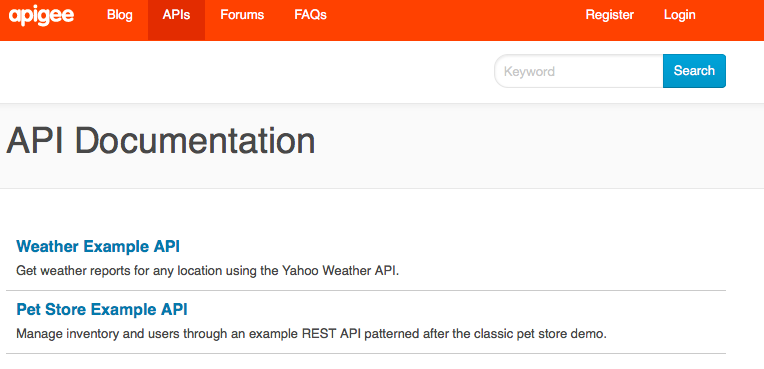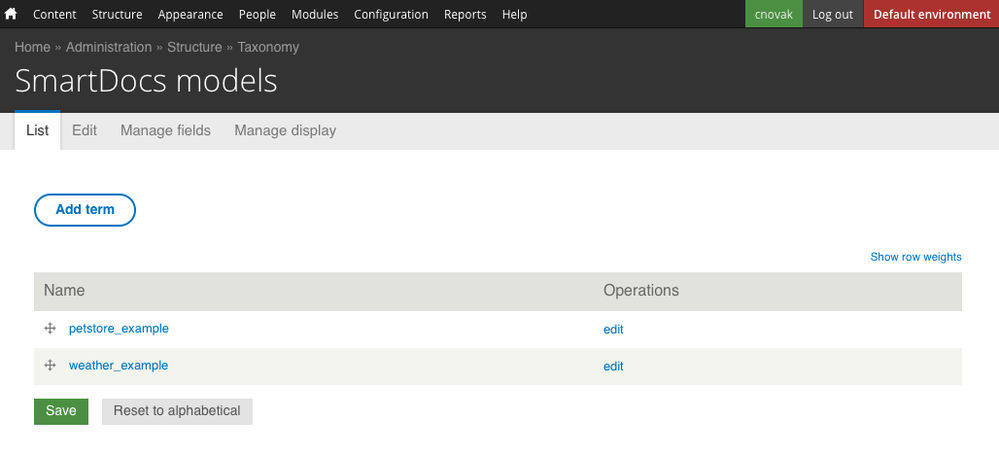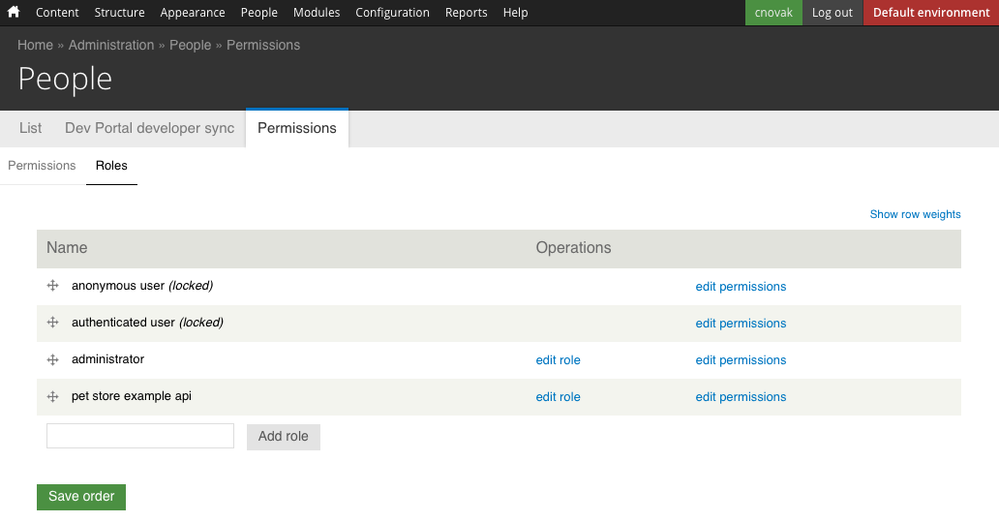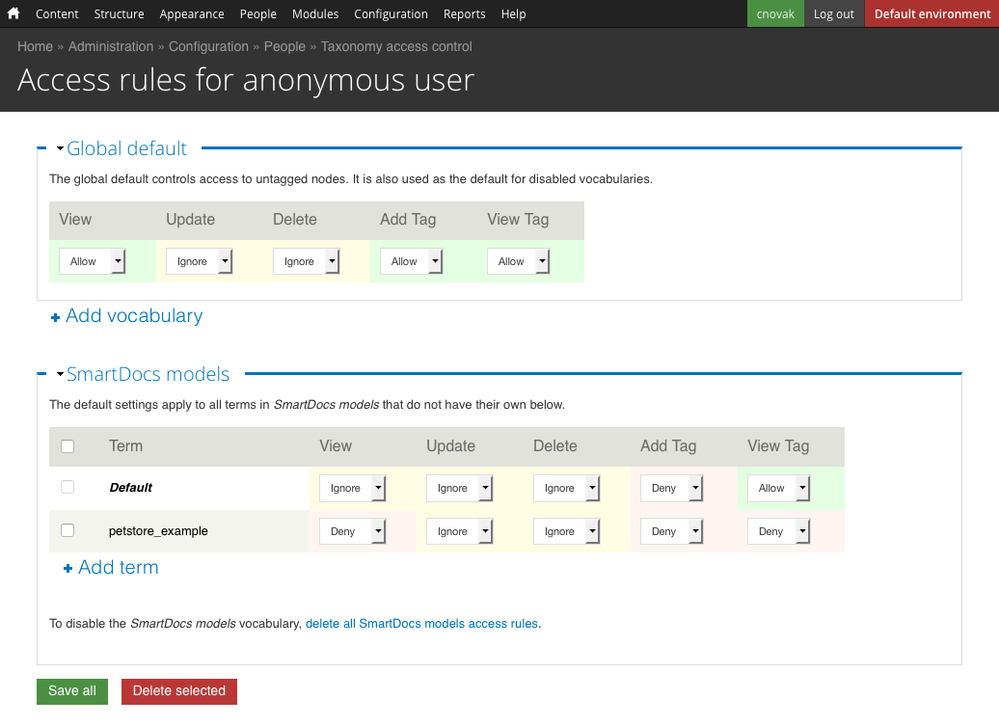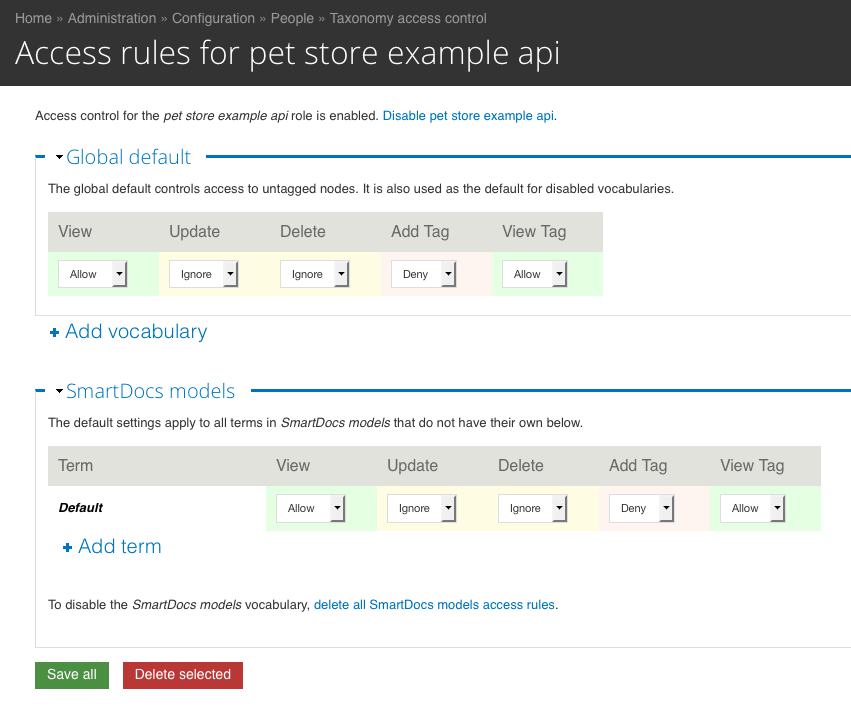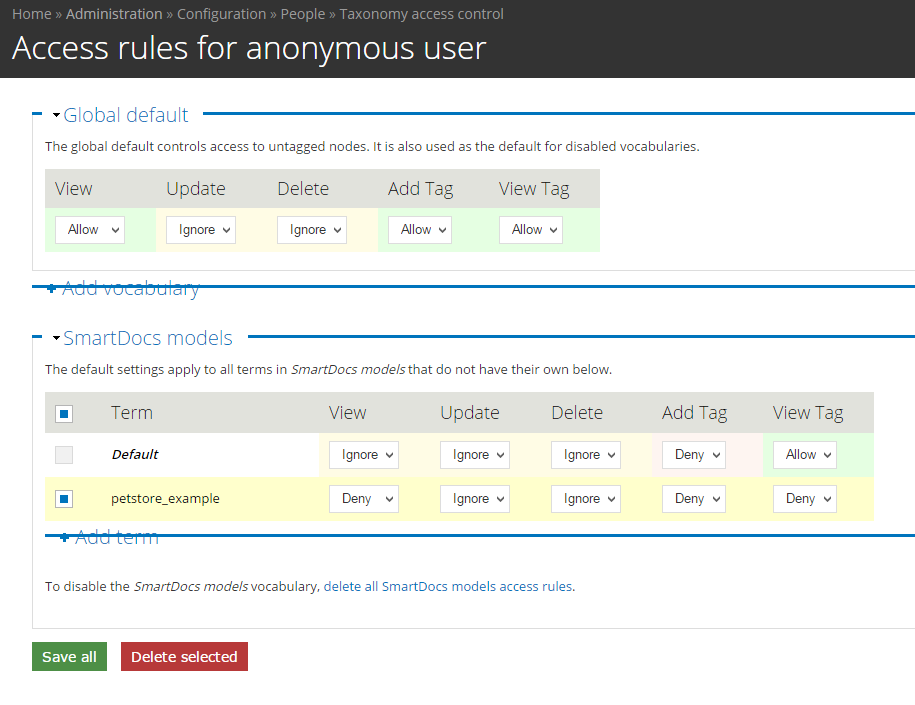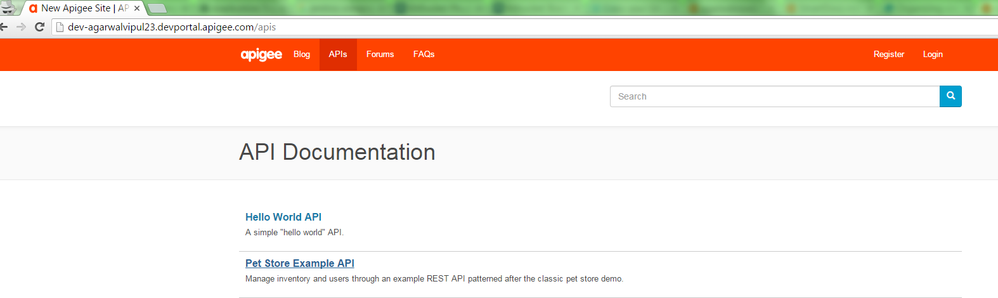- Google Cloud
- Articles & Information
- Cloud Product Articles
- Content Access Control on Developer Portal SmartDo...
- Subscribe to RSS Feed
- Mark as New
- Mark as Read
- Bookmark
- Subscribe
- Printer Friendly Page
- Report Inappropriate Content
- Article History
- Subscribe to RSS Feed
- Mark as New
- Mark as Read
- Bookmark
- Subscribe
- Printer Friendly Page
- Report Inappropriate Content
Overview
This article explains how you can add role based access control to the SmartDocs content in your Dev Portal. If you are looking for general information on how content access control works, check out our Content Access Control on Developer Portal article.
For this example, we have the "Weather API" and "Petstore Example" SmartDocs models on our Dev Portal. We are going to add access control so that only users with the "pet store api" role can view the "Pet Store Example API" Smartdocs API documentation.
By default, when you click the APIs menu link on the site, you will see a listing of all published API models. You can see we have two API models published on the site by default on an "out of the box" Developer Portal:
If you click on either of the links above, it will display all the SmartDocs methods for each model. For this example, we are going to use the Taxonomy Access Control Drupal module to hide the "Pet Store Example API from anonymous and registered users, and create a new role in the system that we can give to users to allow them to view the "Pet Store Example API" documentation.
Each of the SmartDocs methods are called nodes in Drupal. The way you group each node to a model is by using Drupal taxonomy. If you log in as an admin to your site you can see there is a taxonomy vocabulary named "SmartDocs models" by clicking Structure > Taxonomy on the admin menu. If you click on "list terms", you will see that there is a term for each SmartDocs model:
If you click on "petstore_example", you will see the listing page of all the nodes (pages) associated with this taxonomy term.
The Taxonomy Access Control module allows us to associate a user role to each of these terms in order to only display these terms and associated nodes with specific roles.
We will now go through configuring this example step by step.
Step 1: Install and enable Taxonomy Access Control module
The Taxonomy Access Control module is not in our default Dev Portal release, so you will need to install the module first. Installing modules is not the scope of this article and there is a lot of information on how to do this on the Internet, but here is a quick overview:
- If you are using Apigee cloud, you can add the module your site's code using Git, or use SFTP mode to upload the module.
- If you are using our private cloud, use Drush to download the module (using the command "drush dl taxonomy_access_control") or download the module to your local computer, then scp it over to the sites/all/modules/contrib directory.
Once you have installed the module, as an admin go to Module in the admin bar, then search for the "Taxonomy Access Control". Enable it, then click "Save configuration on the bottom of the screen.
Step 2: Create a role to add users to that should see our Pet Store API documentation
Privileges in Drupal are not given to users directly, but to roles which users can have. To hide our documentation we need to create a role for the persons that have access to see the documentation.
As an admin, click on People > Permissions > Roles to view the current roles in the system. On the bottom of the page add a role named "pet store example api" and click "Add role":
Note that there are two default roles:
- anonymous user: This role is given to anyone browsing the website who is not logged in.
- authenticated user: This role is given to anyone logged in.
Step 3: Configure Taxonomy Access Control
We now need to configure the Taxonomy Access Control module, denying permission for "anonymous user" and authenticated users from viewing the Pet Store Example documentation, and granting access for anyone in the "petstore example api" role to view it.
Click on Configuration > People > Taxonomy access control, and you will now see a page listing the each role.
First, let's configure the anonymous user role to not view the Pet Store documentation.
- Click on "Configure" next to "anonymous user".
- Make sure the "Global default" has "View" set to "Allow", and "View Tag" is set to "Allow".
- Click on "Add vocabulary", select "SmartDocs models", then click "Add".
- Set the "SmartDocs models" default "View" to "Ignore" and set the "View Tag" to "Allow". This will make sure that by default all models can be viewed.
- Now, let's deny the Pet Store model by denying access. Click "Add term", pick "petstore_example" from the dropdown, change "View" to "Deny" and "View Tag" to "Deny".
Click "Save all" on the bottom of the screen.
This image should make it more clear of what the access rules should look like for anonymous user once you are done:
If you open up the API list on your site in a browser where you are not logged in, you should no longer see the Petstore Example API.
Now that we have the anonymous users properly configured, we need to do the same for authenticated users and users who have our new "pet store example api" role. Let's start with authenticated users:
- Click on Configuration > People > Taxonomy access control
- Click on "Configure" next to "authenticated user".
- Make sure the "Global default" has "View" set to "Allow", and "View Tag" is set to "Allow".
- Click on "Add vocabulary", select "SmartDocs models", then click "Add".
- Set the "SmartDocs models" default "View" to "Ignore" and set the "View Tag" to "Allow". This will make sure that by default all models can be viewed.
- Now, let's deny the Pet Store model by denying access to authenticated users. Click "Add term", pick "petstore_example" from the dropdown, change "View" to "Deny" and "View Tag" to "Deny".
Click "Save all" on the bottom of the screen.
This configuration should look exactly like the anonymous user configuration screen when you are done.
If you open up the API list on your site in a browser where you are logged in, you should no longer see the Petstore Example API. Make sure to use a user that does not have an administrator or any other role.
OK, one more to go, we will now configure the "pet store example api" role:
- Click on Configuration > People > Taxonomy access control
- Click on "Configure" next to "pet store example api", and enable it if asked.
- Make sure the "Global default" has "View" set to "Allow", and "View Tag" is set to "Allow".
- Click on "Add vocabulary", select "SmartDocs models", then click "Add".
- Set the "SmartDocs models" default "View" to "Ignore" and set the "View Tag" to "Allow". This will make sure that by default all models can be viewed.
Since we do not need to deny access to any SmartDocs models for this role, we do not need to add and configure the "petstore_example" term.
Click "Save all" on the bottom of the screen. This image should make it more clear of what the access rules should look like for "pet store example api" role once you are done:
I hope this helps you understand how to configure access control for SmartDocs. You should not be able to understand how you can modify and change this example to suit your own needs.
More Resources
- Mark as Read
- Mark as New
- Bookmark
- Permalink
- Report Inappropriate Content
Thank you very much for for this extensive documentation. One question though, I have made a custom view for my smartdocs listing, but what do I have to add in the custom view (specific field or so) in order to get this to work? Because now it is not working, the resources are still visible even though I have hidden them in the configuration.
- Mark as Read
- Mark as New
- Bookmark
- Permalink
- Report Inappropriate Content
@jan.willem.hennink , Can you please post same as a new question, so that it will be helpful for others too. Thank you.
- Mark as Read
- Mark as New
- Bookmark
- Permalink
- Report Inappropriate Content
- Mark as Read
- Mark as New
- Bookmark
- Permalink
- Report Inappropriate Content
Thank you for the detailed content. After following all the steps, models are still visible for all roles. Clicking "Rebuild Permissions' shows "Node Access Permissions" as Disabled in status report. would that be an issue ?
- Mark as Read
- Mark as New
- Bookmark
- Permalink
- Report Inappropriate Content
Thanks for the detailed doc. I followed the steps for anonymous user. Even after configuration I am able to see the petstore-example API in the API list page for anonymous user.
Is there anything else we need to do apart from these steps??
@TomfransDavis I think you had the same issue. Is that fixed now??
- Mark as Read
- Mark as New
- Bookmark
- Permalink
- Report Inappropriate Content
@Vipul Agarwal, No its not fixed for me.. please let me know if you find a way.
- Mark as Read
- Mark as New
- Bookmark
- Permalink
- Report Inappropriate Content
Its working fine now.. May be it takes some time to reflect. @TomfransDavis
- Mark as Read
- Mark as New
- Bookmark
- Permalink
- Report Inappropriate Content
I have found clearing all caches and rebuilding permissions can remove any cached settings. Remember that any other module that takes care of permissions can also make changes.
Here is an article with some good tips: https://www.zivtech.com/blog/drupal-node-access-explained
The best way I have found to debug this is to turn on the devel module and use the "Devel Node Access" setting to view the exact permissions on a page. Make sure to change permissions so that every role can see devel information, then use an incognito or other browser to log in as a test user for each role to view the output.
One other thing to keep in mind - if you give any user the the "Bypass moderation restrictions" permission, the access control will not work.
Hope this helps!
- Mark as Read
- Mark as New
- Bookmark
- Permalink
- Report Inappropriate Content
@Chris Novak - does this apply to individual smartdocs method pages or just for the API (model) list page?
- Mark as Read
- Mark as New
- Bookmark
- Permalink
- Report Inappropriate Content
For those having trouble make sure 4 Anonymous and authenticated user the default is set to ignore for all terms.

 Twitter
Twitter