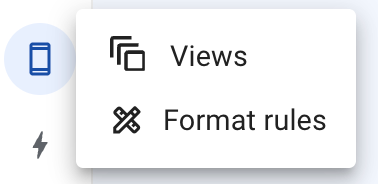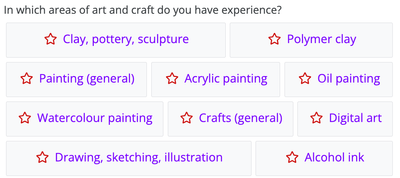- AppSheet
- Tips & Resources
- Tips & Tricks
- Re: Format buttons in form generated from an EnumL...
- Subscribe to RSS Feed
- Mark Topic as New
- Mark Topic as Read
- Float this Topic for Current User
- Bookmark
- Subscribe
- Mute
- Printer Friendly Page
- Mark as New
- Bookmark
- Subscribe
- Mute
- Subscribe to RSS Feed
- Permalink
- Report Inappropriate Content
- Mark as New
- Bookmark
- Subscribe
- Mute
- Subscribe to RSS Feed
- Permalink
- Report Inappropriate Content
As I continue my adventures in trying to make forms look halfway decent I thought I'd share how to change the look of buttons in forms. It might be blindingly obvious to those with experience but the workflow isn't entirely intuitive to total newbies (like me).
Fortunately I already knew format rules existed. If you didn't, this is where they are:
So my first (wrong, as usual) instinct was to select the table from which the form is generated for "For this data", then the relevant column within it. But alas! When I checked the effect the only change was a circle to the left of each button with the highlight colour. The text colour didn't change at all, and if I picked an icon it would appear in the default black/grey and my colour bubble would disappear.
Having learned from some of my previous mistakes I had a sneaking suspicion this was due to the EnumList being of Ref type. Therefore the column I was trying to format wasn't really where the information was, just a sort of empty container pulling data from elsewhere.
So, changed the table for the format rule to the one hosting the EnumList and the affected column to the relevant label.
(Ugly but just a test)
Ta da! Now it works. I added a condition so it only displays this way in the form view but that might not be what you want. It's a list with only one item because I want it to look like this in other views I haven't added yet.
IN(CONTEXT("View"), LIST("Add New Personnel"))
- Labels:
-
UX
- Mark as New
- Bookmark
- Subscribe
- Mute
- Subscribe to RSS Feed
- Permalink
- Report Inappropriate Content
- Mark as New
- Bookmark
- Subscribe
- Mute
- Subscribe to RSS Feed
- Permalink
- Report Inappropriate Content
Thank you @Encrafted yes that's the AppSheet logic 😀
-
Account
6 -
App Management
23 -
Automation
189 -
Data
143 -
Errors
20 -
Expressions
206 -
Integrations
106 -
Intelligence
18 -
Other
57 -
Resources
24 -
Security
14 -
Templates
56 -
Users
20 -
UX
222

 Twitter
Twitter